Anders Hesselbom
Programmerare, skeptiker, sekulärhumanist, antirasist.
Författare till bok om C64 och senbliven lantis.
Röstar pirat.
Monkeybone: The Spline instruction
2010-08-07
Using notepad
The Spline instruction has syntax similar to the Line instruction when named arguments are used, but each value has a magnet attached to it. The line will bend to the magnet. This will draw a red line on a black image, from the upper left to the lower right:
Line #ff0000 X1:0 Y1:0 X2:200 Y2:200
This will draw a green line, also from the upper left to the lower right, but it will be bent, like an S (but mirrored).
Spline #00ff00 X1:0+100 Y1:0+0 X2:200-100 Y2:200+0
Not how X1 has its value set to 0 and its magnet set to +100. This means that the curve will bend off 100 pixels to the left. Note that I don’t want to use the magnet on Y1, so I just add +0. I want X2 to bend 100 pixels to the left, so -100 is added.
This is a working example:
//Create a black picture. Clear 200x200 #000000 //Set line thikness. Set Line Thikness To 3 //Draw a red line. Line #ff0000 X1:0 Y1:0 X2:200 Y2:200 //Draw a green spline. Spline #00ff00 X1:0+100 Y1:0+0 X2:200-100 Y2:200+0
And this is the result:
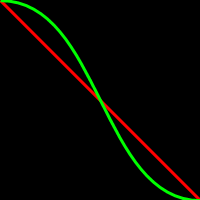
Using the .NET library
If you are using the .NET library, this Visual Basic code below, the output will be a .MOB file with exactly the same image. This requires a reference to Monkeybone.dll.
Dim OutputPath As String = System.IO.Path.Combine( _ System.Environment.GetFolderPath(Environment.SpecialFolder.Desktop), _ "Spline.mob") Using Sw As New Monkeybone.MonkeyboneWriter(OutputPath, 200, 200, _ Drawing.Color.Black) 'Set line thikness to 3. Sw.WriteLineThikness(3) 'Draw a red line across the picture. Dim Line As New Monkeybone.Instructions.Line(0, 0, 200, 200) Line.Color = System.Drawing.Color.FromArgb(255, 0, 0) Sw.WriteLine(Line) 'Draw a green spline Dim Spline As New Monkeybone.Instructions.Spline(0, 100, 0, 0, 200, _ -100, 200, 0) Spline.Color = System.Drawing.Color.FromArgb(0, 255, 0) Sw.WriteLine(Spline) End Using
Using the Monkeybox control
The Monkeybox control (resides in Monkeybox.dll) is capable of displaying the image on screen and exporting the image to a .MOB file. Given that you are writing a Windows Forms application in Visual Basic, and you have a Monkeybox control named MBox1 on your form, this code will produce the exact same image as shown above:
Private Sub Form1_Shown(ByVal sender As Object, ByVal e As System.EventArgs) _ Handles Me.Shown 'Size is normaly set in the designer, but here I set it manually. MBox1.Width = 200 MBox1.Height = 200 'Set the background color and the line thikness. MBox1.BackColor = Color.Black MBox1.SetLineThikness(3) 'Draw a red line. MBox1.AddLine(Color.FromArgb(255, 0, 0), 0, 0, 200, 200) 'Draw a green spline. MBox1.AddSpline(Color.FromArgb(0, 255, 0), 0, 100, 0, 0, 200, -100, 200, 0) 'Redraw is not trigged by adding and instruction. MBox1.Invalidate() End Sub
Categories: Programs
Tags: Monkeybone
En kopp kaffe!
Bjud mig på en kopp kaffe (20:-) som tack för bra innehåll!







Leave a Reply